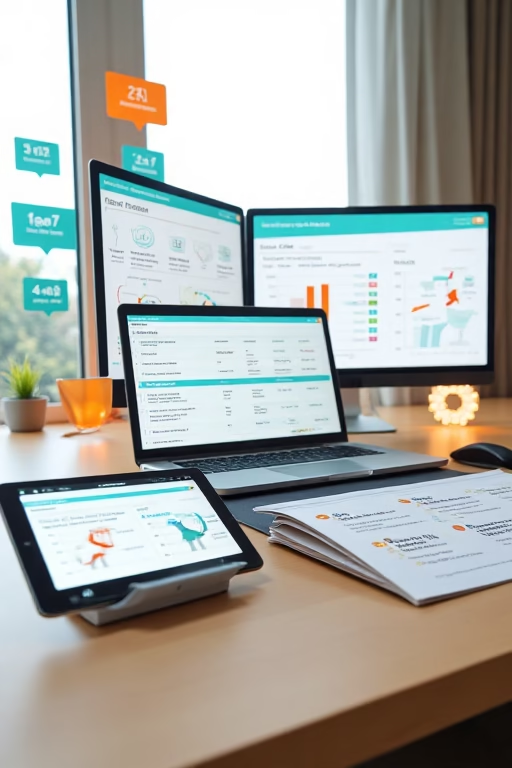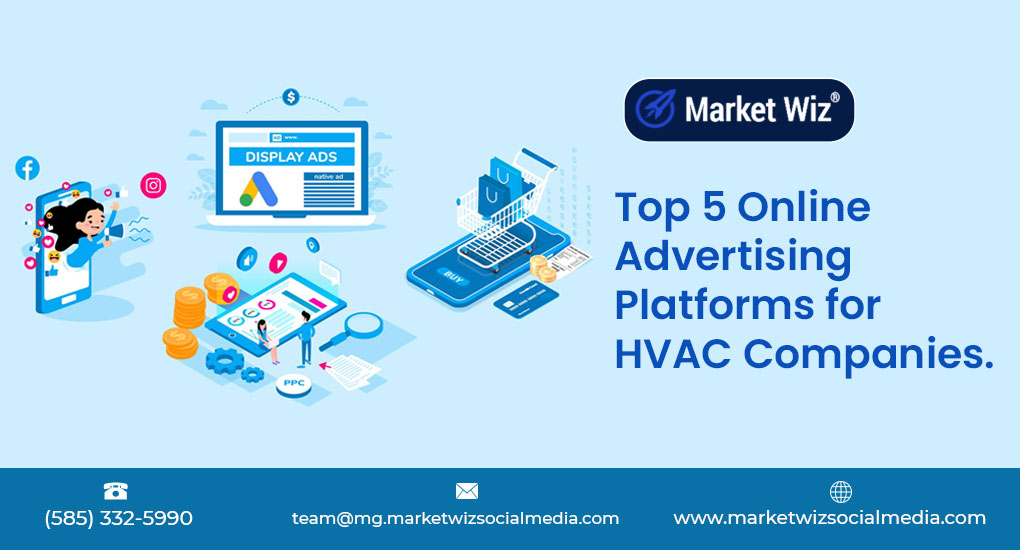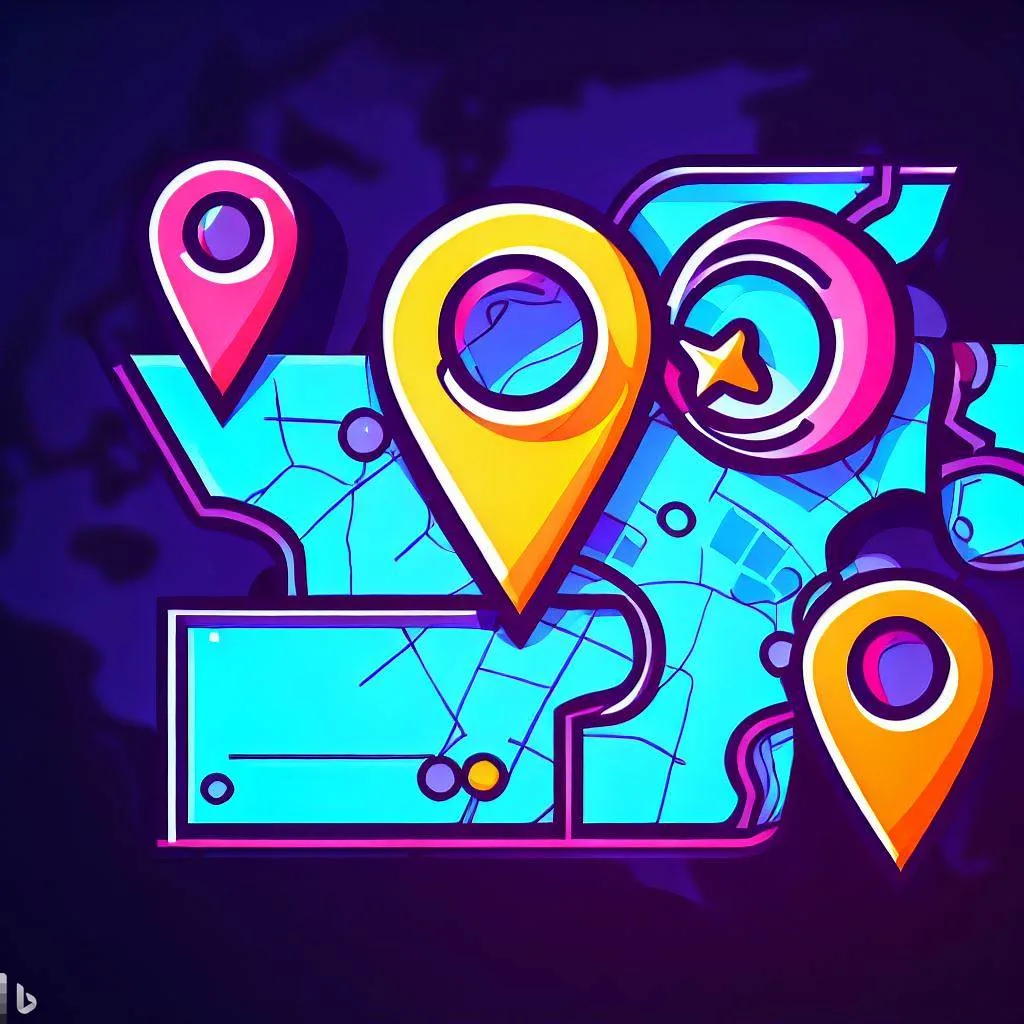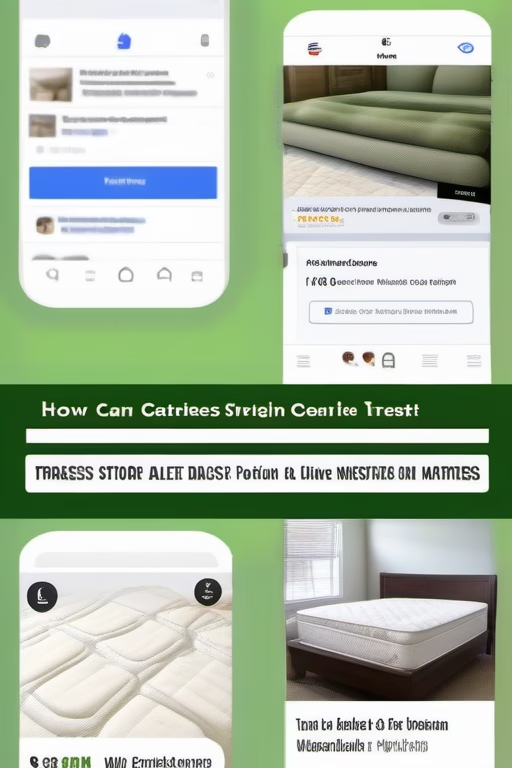Build an Entire CRM Without Spending Thousands
Cost-Effective CRM Blueprint by Market Wiz AI
Table of Contents
- Introduction: Build an Entire CRM Without Spending Thousands
- 1. Understanding CRM Basics & Why Build Without Cost
- 1.1 Defining CRM and Its Core Functions
- 1.2 Benefits of a Self-Built, Cost-Effective CRM
- 1.3 Pitfalls of Expensive, Overly Complex Solutions
- 2. Planning Your DIY CRM Structure
- 2.1 Identifying Essential Data Points
- 2.2 Designing a Simple, Scalable Database Schema
- 2.3 Mapping User Roles, Permissions, and Workflows
- 3. Selecting Free or Low-Cost Tools & Platforms
- 3.1 Using Google Sheets or Airtable as a Lightweight Database
- 3.2 Exploring Open-Source CRM Options (SuiteCRM, Odoo Community)
- 3.3 Leveraging No-Code Platforms and Automations (Zapier, Integromat)
- 4. Building the Data Model & Workflows
- 4.1 Creating Leads, Contacts, and Opportunities Tables
- 4.2 Automating Data Input and Synchronization
- 4.3 Setting Up Automated Alerts and Notifications
- 5. Automating Communication & Follow-Ups
- 5.1 Integrating Email via Free SMTP Services
- 5.2 Setting Up SMS and Chat Integrations on a Budget
- 5.3 Deploying Chatbots for Initial Lead Engagement
- 6. Implementing Task & Pipeline Management
- 6.1 Kanban Boards with Trello or Airtable
- 6.2 Automating Task Creation and Reminders
- 6.3 Tracking Deal Stages and Bottlenecks
- 7. Reporting & Analytics on a Budget
- 7.1 Using Google Data Studio for Free Dashboards
- 7.2 Custom Dashboards in Airtable or Google Sheets
- 7.3 Scheduling Automated Reports via Email
- 8. Ensuring Security & Data Privacy
- 8.1 Securing Customer Data and Credentials
- 8.2 Backup Strategies and Disaster Recovery
- 8.3 Compliance with GDPR, CCPA, and Other Regulations
- 9. Scaling & Continuous Improvement
- 9.1 Gathering User Feedback and Iterating Features
- 9.2 Integrating Advanced AI Tools Over Time
- 9.3 Transitioning to Paid Solutions When Needed
- 10. Conclusion & Action Plan
- 25 FAQs
- 25 Extra Keywords
Introduction: Build an Entire CRM Without Spending Thousands
Build an Entire CRM Without Spending Thousands—yes, it’s entirely possible to create a fully functional customer relationship management system with zero to minimal cost. By leveraging free and open-source tools, coupled with no-code automation platforms, you can capture leads, manage contacts, track opportunities, and generate reports without the hefty price tag of enterprise-grade CRM software. In this guide, we’ll walk you through each step—from planning to deployment—so you can launch a robust CRM tailored to your business needs without breaking the bank.
1. Understanding CRM Basics & Why Build Without Cost
1.1 Defining CRM and Its Core Functions
A CRM (Customer Relationship Management) system centralizes customer data—leads, contacts, deals, and interactions—to streamline sales and support processes. Core functions include:
- Lead Capture: Collecting and storing prospect information.
- Contact Management: Maintaining detailed records of customer interactions and history.
- Pipeline Tracking: Monitoring deal stages from prospect to close.
- Task Automation: Creating follow-up reminders, automated emails, and notifications.
- Reporting & Analytics: Generating insights on sales performance, conversion rates, and revenue forecasts.
1.2 Benefits of a Self-Built, Cost-Effective CRM
Building your own CRM without spending thousands brings several advantages:
- Full Customization: Design fields, workflows, and reports that match your exact requirements rather than adapting to a generic platform.
- Cost Control: Eliminate recurring subscription fees; many tools offer robust free tiers.
- Scalability: Start small and expand features only as needed, reducing upfront overhead.
- Ownership & Data Security: Retain complete control over your data, hosting, and backups.
1.3 Pitfalls of Expensive, Overly Complex Solutions
While enterprise CRMs boast a rich feature set, they often come with steep learning curves and unnecessary complexity:
- High Upfront Costs: Implementation fees, licensing, and customization can easily exceed $10,000 annually.
- Underutilized Features: Many businesses pay for modules they never use, leading to wasted budget.
- Vendor Lock-In: Migrating away can be time-consuming and expensive.
- Complex Configuration: Requires specialized admins or consultants, adding to labor costs.
2. Planning Your DIY CRM Structure
2.1 Identifying Essential Data Points
Before building, outline the data you need to track. Common data points include:
- Lead Information: Name, email, phone, source, lead score.
- Contact Details: Company, position, industry, location.
- Opportunity Metrics: Deal value, stage, expected close date, probability.
- Interaction History: Emails sent, calls logged, meeting notes, tasks.
- Custom Fields: Industry-specific attributes (e.g., product preferences, service tier).
2.2 Designing a Simple, Scalable Database Schema
Map out how tables or sheets will relate:
- Leads Table: Central table where new inquiries are recorded.
- Contacts Table: When a lead is qualified, it’s moved or copied here, storing additional details.
- Opportunities Table: Tracks potential deals linked to contacts, with fields for Stage, Value, and Close Date.
- Activities Table: Logs calls, emails, meetings—each record linked to a contact or opportunity.
- Users Table: Defines internal team members, roles, and permissions.
Ensure each table has a unique identifier (ID) and relational keys for lookups, enabling seamless automation and reporting.
2.3 Mapping User Roles, Permissions, and Workflows
Define who can view or edit each data element. Common roles include:
- Admin: Full access to settings, data models, and user management.
- Sales Rep: Create and update leads, contacts, and opportunities; log activities.
- Manager: View team pipelines, run reports, and adjust opportunity stages.
- Support: Access contact records and activity logs to assist customers post-sale.
Document workflows: for example, when a lead’s status changes to “Qualified,” send an alert to the sales rep and create a follow-up task automatically.
3. Selecting Free or Low-Cost Tools & Platforms
3.1 Using Google Sheets or Airtable as a Lightweight Database
Google Sheets: Free with Gmail accounts, supports real-time collaboration, and can serve as a basic CRM with columns for all essential fields. Use Data Validation to enforce field formats (e.g., email, date).
Airtable: Combines spreadsheet simplicity with database power—free tier offers unlimited bases with limited records. Features like linked records, attachments, and built-in forms make it ideal for small CRMs.
Pros:
- Zero cost for basic tiers.
- Easy to customize without coding.
- Integrations via Zapier or Integromat automate data syncing.
- Limited automation features on free plans.
- Scaling beyond free record limits requires a paid plan.
3.2 Exploring Open-Source CRM Options (SuiteCRM, Odoo Community)
SuiteCRM: Fully featured open-source CRM—includes lead management, pipeline tracking, email campaigns, and reporting. Requires hosting (self-hosted or cloud VPS) but no licensing fees.
Odoo Community Edition: Modular open-source ERP/CRM platform—offers Sales, CRM, and Marketing modules. Community version is free; paid apps and hosting are optional.
Pros:
- Enterprise-grade features at no licensing cost.
- Customizable codebase for developers.
- Requires technical expertise to install, configure, and maintain.
- Hosting and support can incur expenses.
3.3 Leveraging No-Code Platforms and Automations (Zapier, Integromat)
Zapier: Automate workflows across 5,000+ apps—free tier supports up to 100 tasks/month. Common use cases: new lead form submission → create record in Airtable; stage change → send Slack notification.
Integromat (Make): More complex scenarios and higher free task limits. Build multi-step scenarios—e.g., new email in Gmail with specific label → parse content → create contact in Airtable → send welcome email via SMTP.
Pros:
- Connects disparate services without coding.
- Visual scenario builder for complex workflows.
- Free tiers have usage limits; heavy usage may require paid plans.
- Initial learning curve for scenario design.
4. Building the Data Model & Workflows
4.1 Creating Leads, Contacts, and Opportunities Tables
In Airtable or Google Sheets, create separate tabs or tables:
- Leads Table: Columns: Lead ID, Name, Email, Phone, Source, Lead Score, Date Captured.
- Contacts Table: Columns: Contact ID, Name, Company, Title, Email, Phone, Linked Leads (Lookup), Status.
- Opportunities Table: Columns: Opp ID, Contact ID (Lookup), Deal Value, Stage, Expected Close Date, Probability Percentage.
- Activities Table: Columns: Activity ID, Type (Call/Email/Meeting), Date, Notes, Related Contact or Opportunity.
Establish relationships via lookup fields in Airtable or VLOOKUP formulas in Sheets. This allows you to aggregate data—for instance, view all activities linked to a specific opportunity.
4.2 Automating Data Input and Synchronization
Use web forms (Airtable Forms or Google Forms) to capture new leads directly into your “Leads” table. Set up Zapier or Make to:
- When a new form submission appears, create a record in Leads.
- If a lead’s status changes to “Qualified,” copy data to Contacts and create an initial Opportunity record with default stage “Prospecting.”
- When an email is received (Gmail trigger), parse for contact email and log activity in Activities table.
This automated flow ensures data consistency and frees you from manual entry.
4.3 Setting Up Automated Alerts and Notifications
Configure notifications to keep your team aligned:
- Email Alerts: When a lead’s score crosses a threshold (e.g., lead score > 80), send an email to the sales rep to prioritize follow-up.
- Slack or Microsoft Teams Notifications: When an opportunity moves to “Proposal Sent,” post a message in a dedicated sales channel.
- Daily Digest: At 8 AM, send a summary of “Opportunities closing this week” and “New leads captured yesterday.”
Use Zapier or Make to schedule these triggers and deliver notifications via email or chat.
5. Automating Communication & Follow-Ups
5.1 Integrating Email via Free SMTP Services
Set up a dedicated email address (Gmail, Outlook) and connect it to your CRM tool. Use free tiers of Mailgun or SendGrid for SMTP relaying:
- When a new lead is added, send an automated “Welcome” email with a personalized greeting and next steps.
- Upon stage change to “Proposal Sent,” trigger a follow-up email after 3 days if no response.
- Use templates stored in your CRM, auto-populating fields like {{FirstName}}, {{Company}}, {{Product}}.
5.2 Setting Up SMS and Chat Integrations on a Budget
Leverage free/low-cost SMS gateways (Twilio’s trial tier or Textbelt) to send appointment reminders and one-off notifications:
- Automate “Appointment Reminder” SMS 24 hours before scheduled call.
- Send “Thank You” SMS immediately after a deal closes, including a feedback link.
- Integrate Facebook Messenger chatbots via ManyChat—configure a welcome message and qualification questions that feed into your CRM.
These quick touchpoints increase engagement and reduce no-show rates.
5.3 Deploying Chatbots for Initial Lead Engagement
Use ManyChat or Chatfuel to create a simple chatbot flow:
- Greeting Message: “Hi there! Interested in our services? What’s your name and email?”
- Qualification Questions: “What’s your budget range? When do you need this implemented?”
- Schedule Booking: If criteria match, send a Calendly link; otherwise, send helpful resources or schedule a follow-up call.
Integrate chatbot logs with your CRM—every chatbot interaction becomes an activity record, ensuring no lead falls through the cracks.
6. Implementing Task & Pipeline Management
6.1 Kanban Boards with Trello or Airtable
Create a Kanban board to visualize deal stages:
- Columns: New Leads, Contacted, Qualified, Proposal Sent, Negotiation, Closed-Won, Closed-Lost.
- Cards: Each opportunity appears as a card with contact name, deal value, and next action date.
- Automation: Use Airtable Automations or Butler in Trello to move cards when certain conditions are met—e.g., when a lead status changes to “Proposal Sent,” move card automatically to that column.
This visual pipeline helps you track progress and identify bottlenecks at a glance.
6.2 Automating Task Creation and Reminders
Set automated tasks to ensure timely follow-ups:
- When a lead is tagged “Qualified,” create a task for the rep: “Call Lead by [Date].”
- If no activity logged on an opportunity for 7 days, create a “Check-in” reminder task.
- Use Zapier to send Slack reminders to assignees when tasks are due.
Automated reminders and task assignments reduce manual oversight and improve follow-up consistency.
6.3 Tracking Deal Stages and Bottlenecks
Regularly review pipeline metrics:
- Deal Velocity: Average time spent in each stage—identify stages dragging down the cycle.
- Conversion Rate by Stage: Percentage of opportunities that move from one stage to the next—pinpoint weak links in your process.
- Deal Slippage: Opportunities expected to close this month but still open—reach out proactively.
7. Reporting & Analytics on a Budget
7.1 Using Google Data Studio for Free Dashboards
Connect Google Sheets (or BigQuery for larger data sets) to Google Data Studio:
- Create a dashboard showing Total Leads, Leads by Source, Conversion Rates, and Pipeline Value.
- Set date filters—view metrics for Last 7 Days, Last 30 Days, or Custom Range.
- Share interactive dashboards with stakeholders or embed on an internal page.
7.2 Custom Dashboards in Airtable or Google Sheets
In Airtable:
- Use “Chart” blocks to visualize key fields—e.g., opportunities by stage, monthly revenue trend.
- Configure summary bars at the bottom of tables to calculate totals and averages.
- Create pivot tables summarizing lead counts by source, deal stage conversion, and rep performance.
- Use built-in charts (bar, line, pie) to visualize pivot data, updating automatically as new rows are added.
7.3 Scheduling Automated Reports via Email
Use Google Sheets’ “Schedule Email” add-on or Zapier to send PDF or CSV reports:
- Weekly “Pipeline Health” report—opportunities in each stage with expected close dates.
- Daily “New Leads” summary—emails and sources of newly captured leads.
- Monthly “Sales Performance” report—total closed revenue, average deal size, and top-performing reps.
8. Ensuring Security & Data Privacy
8.1 Securing Customer Data and Credentials
Follow these best practices:
- Use Strong Passwords and 2FA: Enable two-factor authentication on all tool accounts (Airtable, Zapier, Gmail) to prevent unauthorized access.
- Encrypt Sensitive Data: Store any sensitive fields (e.g., payment details) in encrypted columns or external secure vaults.
- Limit Access with Roles: Assign “Viewer” or “Editor” roles only where necessary—avoid giving everyone “Admin” permissions.
8.2 Backup Strategies and Disaster Recovery
Implement automated backups:
- Google Sheets: Use “Backup & Sync” to copy spreadsheets to Google Drive or export CSV nightly via script.
- Airtable: Enable automatic base backups or use Zapier to export data to Dropbox or Google Drive daily.
- Open-Source CRM: Schedule database dumps (MySQL, PostgreSQL) to store on a remote server or cloud storage.
8.3 Compliance with GDPR, CCPA, and Other Regulations
Ensure your DIY CRM adheres to data privacy laws:
- Consent Collection: Use opt-in checkboxes on forms with clear privacy notices (e.g., “I agree to the Privacy Policy”).
- Data Deletion Requests: Implement workflows to delete or anonymize customer data upon request—automate removal from all tables and backups.
- Data Retention Policies: Define how long you keep lead data (e.g., 2 years) and purge stale records regularly.
9. Scaling & Continuous Improvement
9.1 Gathering User Feedback and Iterating Features
Solicit feedback from your sales and support teams:
- Host monthly feedback sessions—what’s working, what’s missing?
- Use simple surveys (Google Forms) to collect feature requests and pain points.
- Prioritize top requests and implement incremental improvements—e.g., adding new fields, refining workflows, or enhancing dashboards.
9.2 Integrating Advanced AI Tools Over Time
As you grow, introduce AI-driven enhancements:
- Lead Scoring Models: Use free AI tools (like Google’s AutoML Tables trial) to build predictive lead-scoring models, prioritizing high-conversion prospects.
- ChatGPT-Powered Email Drafts: Integrate ChatGPT via API to generate personalized email templates based on contact data.
- Sentiment Analysis: Apply free-tier NLP services to analyze call transcripts or email sentiment, flagging at-risk deals for immediate attention.
9.3 Transitioning to Paid Solutions When Needed
Once your DIY CRM reaches its usage or complexity limits, consider shifting to a paid platform:
- Assess Feature Gaps: Identify workflows that require more advanced automation, deeper analytics, or mobile apps.
- Budget Planning: Compare costs of paid CRMs (HubSpot, Salesforce) against current upkeep and maintenance of your DIY system.
- Migration Strategy: Export data via CSV or API, map fields to the new system, and test in parallel before switching over.
10. Conclusion & Action Plan
Build an Entire CRM Without Spending Thousands by methodically leveraging free and open-source tools, no-code automation platforms, and best practices in data management. Here’s your action plan:
- Define Your Requirements: List essential data points, user roles, and workflows you need to automate.
- Choose Your Tech Stack: Start with Google Sheets or Airtable; consider open-source CRMs if you have technical resources.
- Design Your Data Model: Create tables for Leads, Contacts, Opportunities, and Activities with proper relational keys.
- Implement Automations: Use Zapier or Make to connect forms, emails, and chatbots to your tables, ensuring seamless data flow.
- Set Up Communication Channels: Integrate free SMTP for emails, low-cost SMS services, and chatbots for instant engagement.
- Create Task & Pipeline Workflows: Use Kanban boards and automated reminders to keep deals moving and reps accountable.
- Build Reports & Dashboards: Leverage Google Data Studio and Airtable charts for real-time insights on leads and revenue.
- Secure & Back Up Data: Enforce strong access controls, schedule automated backups, and ensure regulatory compliance.
- Iterate & Scale: Gather user feedback, implement improvements, and integrate advanced AI tools as you grow.
- Plan for Migration: When usage outpaces your DIY system, prepare for a smooth transition to a paid CRM solution.
By following these steps, you’ll have a fully functional CRM that runs efficiently, scales with your business, and costs a fraction of commercial alternatives. Start building today—your future self and your bottom line will thank you.
25 Frequently Asked Questions
1. Do I need coding skills to build a DIY CRM?
No—using tools like Google Sheets, Airtable, and Zapier, you can create a fully functional CRM without writing any code. For open-source CRMs, basic technical know-how for installation may be required, but no development is needed.
2. Can I migrate my existing contacts into a new DIY CRM?
Yes—export your current CRM data as CSV files and import into Google Sheets or Airtable. Ensure column headers match and validate data after import to maintain integrity.
3. How do I ensure data security with free tools?
Enable two-factor authentication, use strong passwords, limit user permissions, and store sensitive data in encrypted fields or external vaults. Regularly back up data to secure cloud storage.
4. Is Airtable really free for a CRM?
Airtable’s free tier offers unlimited bases with up to 1,200 records per base and 2GB of attachments. This suffices for small teams. If you exceed limits, consider upgrading or splitting data across multiple bases.
5. Can Google Sheets handle relational data?
Yes—using functions like VLOOKUP, INDEX/MATCH, or the newer XLOOKUP, you can reference data across sheets. While not a full relational database, it works well for light to moderate data volumes.
6. How do I automate lead capture from my website?
Use Google Forms or Airtable Forms embedded on your site. Connect with Zapier or Make to send form responses directly to your Leads table and notify sales reps automatically.
7. What’s the best free email automation tool?
Mailchimp’s free tier allows up to 500 contacts and 1,000 emails per month. Alternatively, use Gmail with the Yet Another Mail Merge (YAMM) add-on for up to 50 personalized emails per day.
8. How do I integrate SMS capabilities on a budget?
Twilio offers a pay-as-you-go model—costs as low as $0.0075 per SMS. You can start with minimal spend and use Zapier to trigger SMS from new CRM events.
9. Can I track sales pipeline stages in Google Sheets?
Yes—add a “Stage” column to your Opportunities sheet. Use Data Validation to enforce stage names. Create a pivot table or chart to visualize the number and value of deals in each stage.
10. How often should I back up my CRM data?
Daily backups are recommended. For Google Sheets, use Google Apps Script to export data as CSV nightly. For Airtable, enable automated base snapshots or use Zapier to copy records to a backup base.
11. Is it possible to generate invoices from a DIY CRM?
Yes—integrate with free billing tools like Wave Accounting. Use Zapier to send new “Closed-Won” opportunity data to Wave and generate invoices automatically.
12. How do I handle user permissions in Airtable?
Airtable’s free and Plus plans allow Base-level permissions. You can invite collaborators as Editors, Commenters, or Read-Only. Upgrade to Pro for granular table and field-level permissions.
13. Can I set recurrence for follow-up tasks?
Yes—use Airtable Automations or Zapier to create recurring tasks. For example, “Create follow-up task every Monday for leads in ‘Contacted’ stage” by scheduling a weekly trigger.
14. What’s the best way to track email opens and clicks?
Use free tiers of Mailchimp or Sendinblue to send emails and track open/click rates. Alternatively, use Google Analytics UTM parameters in links and monitor campaign performance in GA.
15. How do I comply with GDPR when storing customer data?
Include an explicit opt-in checkbox on all data collection forms, store consent records, allow data export or deletion upon request, and ensure your tools (e.g., Airtable) are GDPR compliant.
16. What’s a simple way to set up dashboards for sales metrics?
Connect Google Sheets to Google Data Studio and build charts for key metrics: total leads, pipeline value, closed revenue. Data Studio is free and offers real-time updates as you modify your sheet.
17. Can I integrate a chatbot without coding?
Yes—ManyChat and Chatfuel offer drag-and-drop chatbot builders. Connect with your Facebook page and design flows that capture lead data, then push responses to your CRM via Zapier.
18. How do I manage multiple pipelines for different products?
Create separate Opportunity tables or add a “Pipeline Type” field to distinguish products. Use filters or separate Kanban views to visualize each pipeline independently.
19. What happens if I outgrow my DIY CRM?
You can export all your data as CSV and import into a paid CRM like HubSpot or Salesforce. Many paid CRMs offer free migrations or consultant assistance to ensure smooth transitions.
20. How can I automate sending proposals?
Use Google Docs templates with auto-populated fields via Google Apps Script or Zapier integration. Once an opportunity moves to “Proposal Sent,” trigger the script to generate a PDF and email it to the contact.
21. Is it possible to track customer support tickets in the same CRM?
Yes—add a “Support Tickets” table with fields for Ticket ID, Contact ID, Issue Description, Status, and Assigned Rep. Automate ticket creation from email or form submissions and link to contact records.
22. Can I have reminders for contract renewals?
Include a “Renewal Date” field in your Opportunities or Accounts table. Use Airtable Automations or Zapier to trigger an email or Slack reminder 30 days before the renewal date.
23. How do I ensure data stays clean and accurate?
Implement validation rules in Airtable or Data Validation in Sheets to enforce correct data types (e.g., email, phone). Schedule monthly audits to find duplicates, incomplete records, and correct them promptly.
24. What if I need mobile access to my CRM?
Airtable offers a free mobile app for iOS and Android—access your bases, enter new data, and view dashboards on the go. Google Sheets also has robust mobile support via the Google Sheets app.
25. Where can I find additional templates and resources?
Visit Market Wiz AI’s blog for downloadable Airtable base templates, Google Sheets scripts, Zapier workflow examples, and community forums where users share CRM tips and best practices.
25 Extra Keywords
- DIY CRM solution
- free CRM software
- open source CRM tools
- No-code CRM build
- Airtable CRM template
- Google Sheets CRM guide
- Zapier CRM automation
- Integromat CRM workflow
- SuiteCRM self-hosted
- Odoo Community CRM
- CRM data modeling
- email automation CRM
- SMS integration CRM
- Kanban sales pipeline
- Google Data Studio CRM
- CRM security best practices
- data privacy CRM
- CRM backup strategy
- GDPR compliant CRM
- CRM user roles setup
- automated lead scoring
- CRM task management
- custom CRM dashboards
- CRM migration tips
- Market Wiz AI CRM