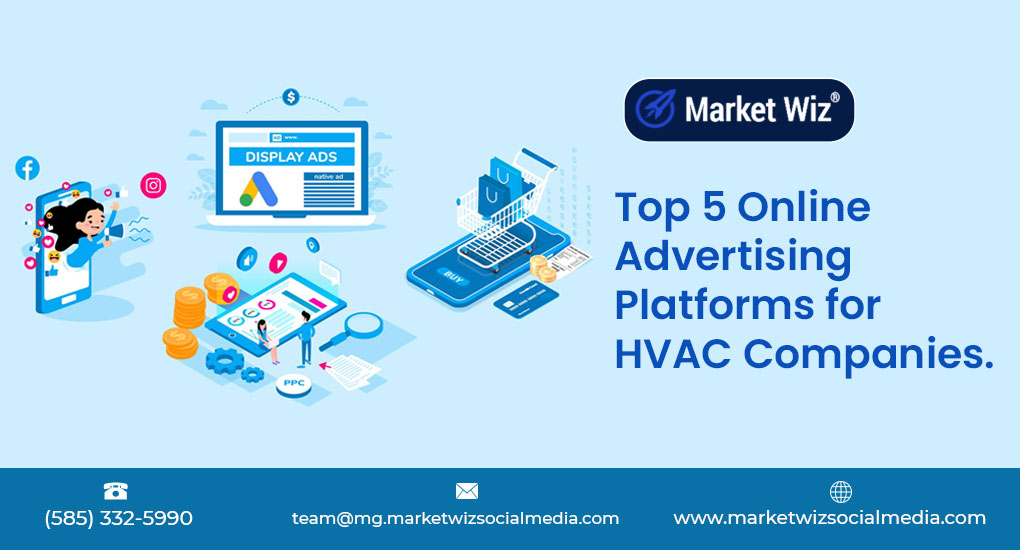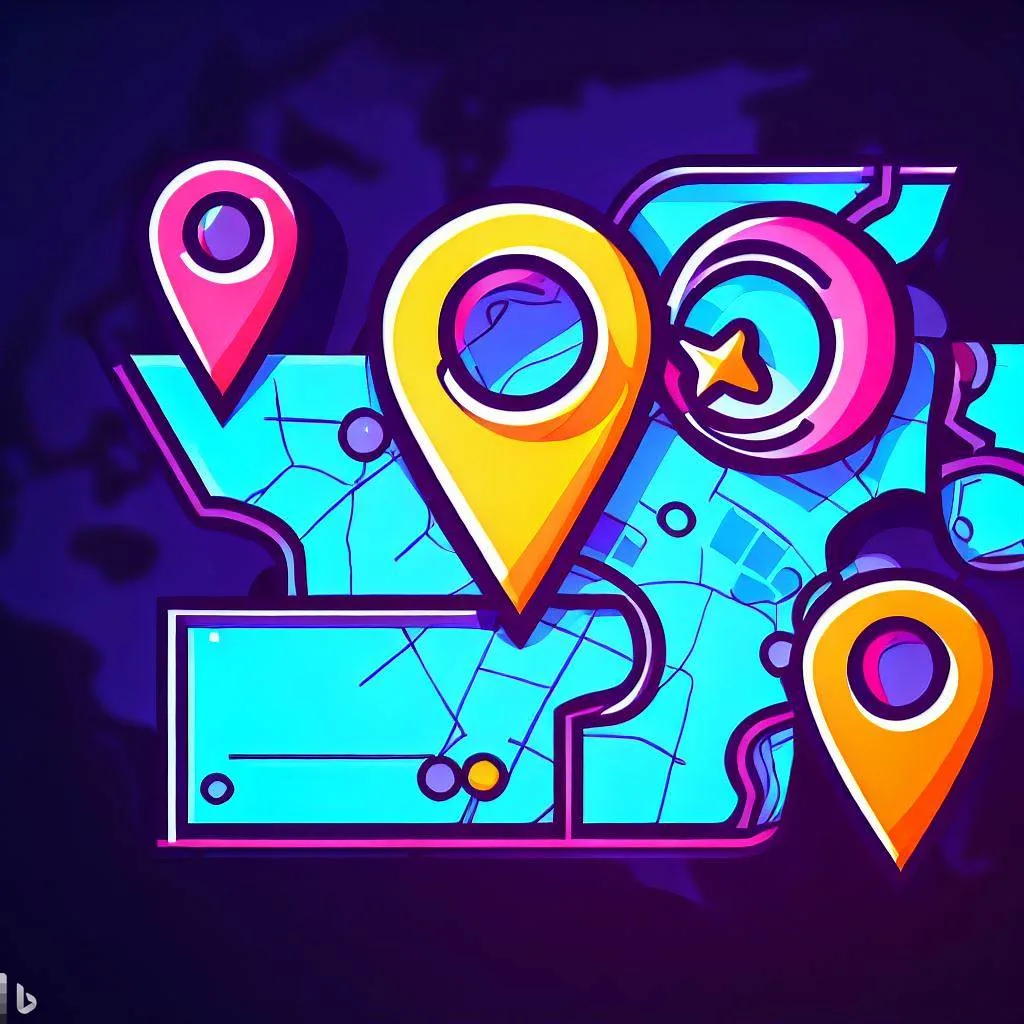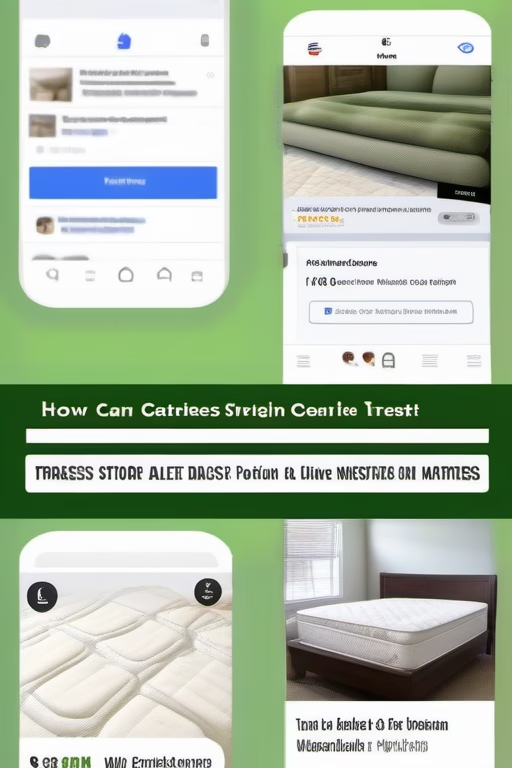Boost Your Jewelry Sales with One Simple Google Maps Tweak
Turn views into booked try‑ons by pinning a proof‑rich “Try‑On Appointment” as your first GBP Product—then back it with photos, captions, and fast replies.
Introduction
Boost Your Jewelry Sales with One Simple Google Maps Tweak focuses on one change that reliably drives calls and showroom visits: activate Google Business Profile (GBP) Products and make your first (pinned) Product a Try‑On Appointment. This creates a micro‑storefront right on Maps where engagement ring shoppers convert fastest—no discounts required.
Compliance first: Use your legal business name, accurate categories, truthful copy, and customer‑safe photos. Avoid keyword stuffing and prohibited claims.
Expanded Table of Contents
- 1) Why “Boost Your Jewelry Sales with One Simple Google Maps Tweak” Works
- 2) The Tweak: Pin a Try‑On Appointment as Your First GBP Product
- 3) Step‑by‑Step Setup (10 Minutes)
- 4) Photo Standards & Captions that Convert
- 5) Product List Blueprint for Jewelers
- 6) Categories, Services & Attributes
- 7) Weekly Posts That Feed Bookings
- 8) Review Engine: Photo‑First Requests
- 9) Message Scripts for Fast Scheduling
- 10) KPIs, UTMs & Dashboard Math
- 11) 30–60–90 Day Rollout Plan
- 12) Troubleshooting & Optimization
- 13) 25 Frequently Asked Questions
- 14) 25 Extra Keywords
1) Why “Boost Your Jewelry Sales with One Simple Google Maps Tweak” Works
- Intent match: Buyers already on Maps are hunting for a store to visit today.
- Frictionless booking: The Try‑On Product is a clear, one‑tap path to schedule.
- Proof pattern: Clean photos + brief outcomes (“size confirmed, diamond set”) build trust.
2) The Tweak: Pin a Try‑On Appointment as Your First GBP Product
Your first Product is the hero. Name it Try‑On Appointment (Engagement & Wedding Bands). Use a bright photo, a 2‑line benefit, two suggested times, and a booking link that issues calendar invites.
| Element | What to Enter | Why it Converts |
|---|---|---|
| Title | Try‑On Appointment (Engagement & Bands) | Clear intent + category keywords, no stuffing |
| Photo | Ring tray, ring sizer, clean counter, natural light | Signals expertise without faces |
| Description | “30‑minute fitting • clean tools • size confirmed • no pressure.” | Addresses anxiety, promises pace |
| CTA Link | Booking page with UTMs | Tracks conversions, issues reminders |
3) Step‑by‑Step Setup (10 Minutes)
- Open GBP → Products → Add product.
- Upload a bright hero photo (no faces, no clutter).
- Title: Try‑On Appointment (Engagement & Bands).
- Description (120–180 chars): 30‑min fitting • size confirmed • care tips • no pressure.
- Link: your booking page with UTMs: utm_source=gbp&utm_medium=product&utm_campaign=try_on_{city}.
- Save and pin so it appears first.
- Add 5–9 supporting Products (see blueprint below).
Keep your legal business name. Place keywords in descriptions, Products, Services, and Posts—never in your name.
4) Photo Standards & Captions that Convert
- Angles: ring tray wide, ring sizer close‑up, bench before/after, packaging, storefront.
- Light & cleanliness: natural/soft light; lint‑rolled surfaces; no clutter.
- Caption format: {City} • {Collection} — {Result} (e.g., “Riverside • Oval Solitaires — size confirmed, comfort fit”).
Alt‑Text Checklist
- Describe item plainly (metal, stone, shape).
- Mention result (“size confirmed, polishing finished”).
- Avoid faces/IDs; keep it factual.
5) Product List Blueprint for Jewelers
Core (Pin first)
- Try‑On Appointment (Engagement & Bands)
- Custom Design Consultation
- Ring Sizing While You Wait
- Jewelry Repair & Cleaning
- Financing Options
Collections
- Oval Solitaire Collection
- Lab‑Grown Diamond Favorites
- Men’s Wedding Bands
- Heirloom Reset Ideas
6) Categories, Services & Attributes
- Primary category: Jeweler or Jewelry store (choose the most accurate).
- Secondary: Jewelry repair service, Gold dealer (if applicable), Engraver.
- Services: sizing, cleaning, appraisal (where permitted), custom design, repair.
- Attributes: appointment required/optional, wheelchair accessible, LGBTQ+ friendly, women‑owned (if true).
7) Weekly Posts That Feed Bookings
“Just Arrived” Post
New arrivals: oval solitaires in yellow & platinum.
Tap to book a 30‑min try‑on this week. {Link}“Proposal Story” Post
She said yes in {Park}! Fitted last week, polished this morning.
Reserve your own try‑on: {Link}8) Review Engine: Photo‑First Requests
- Ask at pick‑up: “Mind a quick photo review of the ring on the tray? It helps neighbors choose safely.”
- SMS T+24h: “Size comfortable? A quick photo review helps: {ShortLink}. Reply STOP to opt out.”
- Respond within 24h; thank by name; mention the collection.
9) Message Scripts for Fast Scheduling
First Reply
Thanks for reaching out! Want me to hold {Today 4:20} or {Tomorrow 11:30} for a 30‑min try‑on?
We’ll size, compare settings, and clean your pieces while you’re here.Close
Locked for {Thu 4:20}. You’ll get a calendar invite + parking notes.
Need to shift? Reschedule here: {Link}.10) KPIs, UTMs & Dashboard Math
Profile → Click
CTR to booking link ≥ 8–15%
Click → Appointment
≥ 25–40%
Appointment → Sale
≥ 35–60%
Avg Order Value
Trending up
Use UTMs: utm_source=gbp&utm_medium=product&utm_campaign=try_on_{city}. Track events: product_click, book_click, appointment_booked, purchase_complete.
11) 30–60–90 Day Rollout Plan
Days 1–30 (Foundation)
- Create and pin Try‑On Product; add 5–9 supporting Products.
- Upload 3 photo sets/week; follow caption format.
- Set autoresponder + 10‑minute reply SLA.
Days 31–60 (Momentum)
- Launch weekly Posts; start review engine with photo prompts.
- Partner with local venues for proposal stories (tag with permission).
- Track UTMs; prune low‑performing photos.
Days 61–90 (Scale)
- Add collection Products (lab‑grown, men’s bands, resets).
- Translate key assets for community languages.
- Quarterly audit: categories, hours, attributes, links.
12) Troubleshooting & Optimization
| Symptom | Likely Cause | Fix |
|---|---|---|
| High views, low bookings | Weak Product photo/caption | Reshoot in bright light; add benefit line + two time windows |
| Few calls | No clear CTA | Use “Book a Try‑On” and add a phone backup |
| Products missing | Wrong category | Switch to accurate primary (Jeweler/Jewelry store) |
| Low trust | No proof photos/reviews | Add bench/size/cleaning photos; prompt photo reviews |
13) 25 Frequently Asked Questions
1) What is “Boost Your Jewelry Sales with One Simple Google Maps Tweak”?
A focused tactic to pin a Try‑On Appointment as your first GBP Product for more bookings.
2) Do I need a website booking page?
Recommended for tracking and reminders. Otherwise, route to phone/DM and log manually.
3) Which category should I choose?
Use the most accurate primary (Jeweler or Jewelry store) and add relevant secondaries.
4) How often should I post photos?
3 batches/week is a strong baseline.
5) Can I list custom design?
Yes—create a Product with a consultation CTA.
6) What if my store is appointment‑only?
State it clearly in attributes and the Product description.
7) Are discounts necessary?
No—the tweak relies on clarity and proof, not price cuts.
8) Can I pin more than one Product?
Only one appears first. Keep Try‑On pinned; rotate others below.
9) Should I include financing?
Yes—add a dedicated Product with steps and terms.
10) Can I add videos?
Use videos in Posts; Products favor images.
11) What about ring sizing?
Offer “Ring Sizing While You Wait” as a Product to capture quick visits.
12) How do I track ROI?
UTMs + booking conversions + point‑of‑sale tags (source: GBP).
13) Do reviews affect ranking?
Reviews influence trust and engagement, which correlate with better visibility.
14) Can I run this for multi‑location?
Yes—duplicate structure, localize photos/links per location.
15) Will changing hours impact visibility?
Keep hours accurate; use holiday hours for special days.
16) Should I use emojis?
Sparingly; clarity first.
17) Do I need professional copy?
Short, clear benefits outperform flowery text.
18) How fast should I reply?
Within 10 minutes during coverage hours.
19) Can I collect emails at booking?
Yes—send care tips and appointment reminders.
20) What about lab‑grown vs. natural?
Create separate collection Products to satisfy both intents.
21) Is map spam a risk?
Don’t spam. Use accurate info and comply with policies.
22) How do I handle no‑shows?
Send T‑24h/T‑2h reminders; allow easy rescheduling.
23) Can I link to Instagram instead?
Prefer your own booking/collection pages for tracking and control.
24) How soon will results show?
Often within weeks as engagement rises; keep optimizing photos and copy.
25) First step today?
Add the Try‑On Product, pin it, and publish one proof‑rich Post.
14) 25 Extra Keywords
- Boost Your Jewelry Sales with One Simple Google Maps Tweak
- jeweler google business profile products
- engagement ring try on booking
- jewelry store maps optimization
- gbp products for jewelers
- ring sizing appointment
- custom design consultation jeweler
- jewelry repair cleaning product
- financing options jewelry
- proposal story post jeweler
- photo reviews jewelry
- lab grown diamond collection
- men’s wedding bands local
- heirloom reset ideas
- jeweler categories google
- jewelry store attributes maps
- gbp booking link utm
- try on appointment cta
- google posts for jewelers
- jeweler local seo 2025
- maps photos for jewelers
- ring tray photo checklist
- review engine for jewelers
- kpis for jewelry stores
- 90 day jewelry maps plan