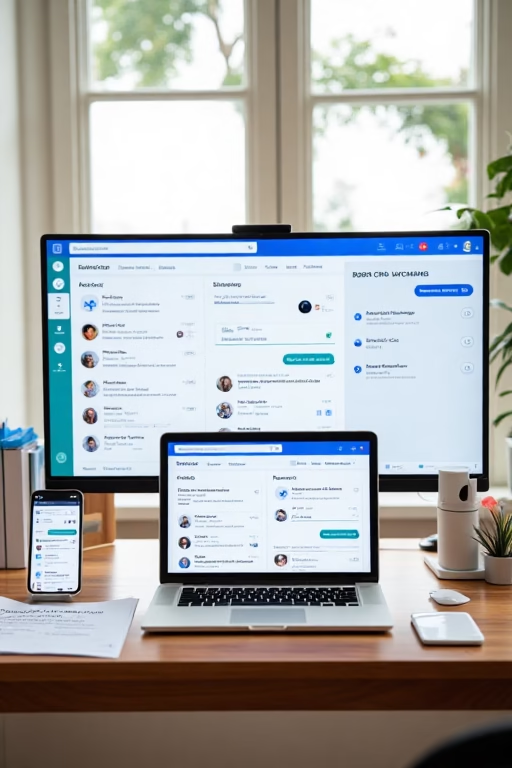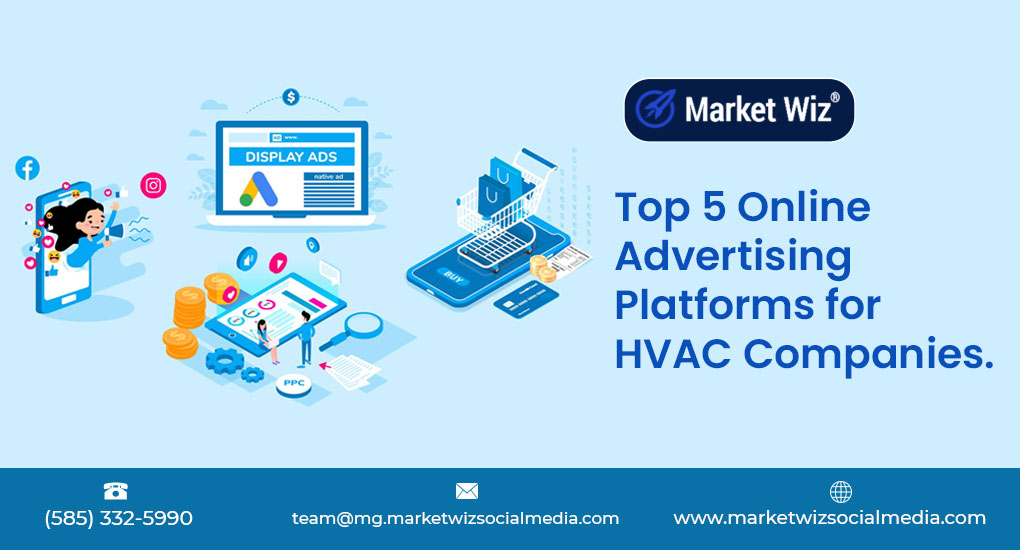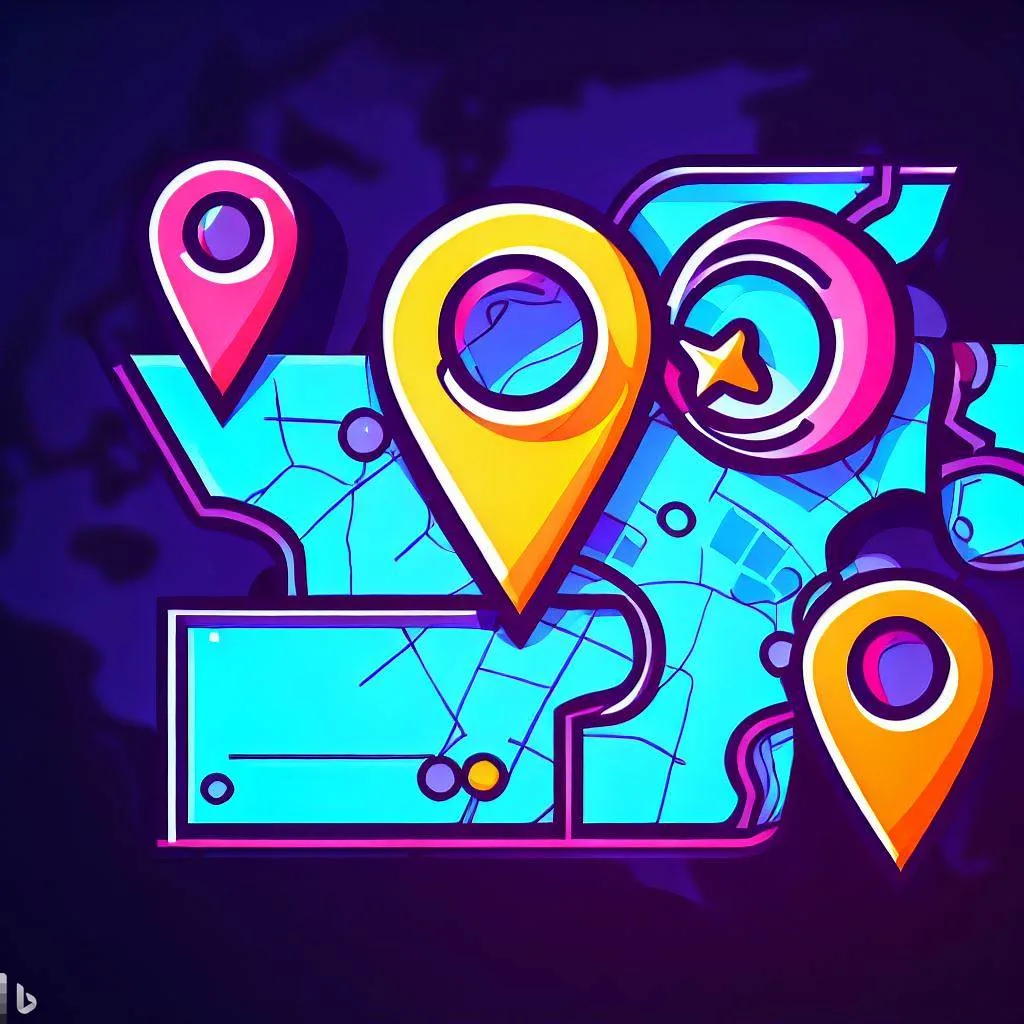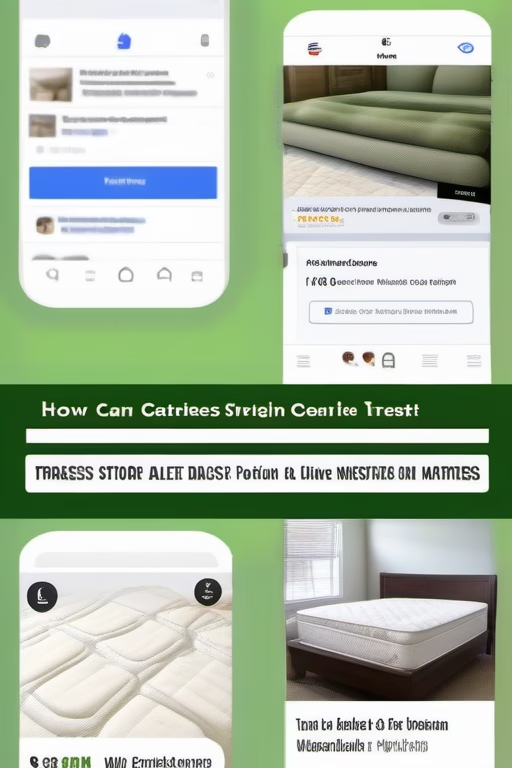Use Facebook Messenger as a CRM (Genius Hack)
Revolutionize Your Customer Management by Market Wiz AI
Table of Contents
- Introduction: Use Facebook Messenger as a CRM (Genius Hack)
- 1. Why Use Facebook Messenger as a CRM (Genius Hack)?
- 1.1 Ubiquity of Messenger
- 1.2 Real-Time Conversations & Engagement
- 1.3 Low Barrier to Entry
- 2. Core Features to Leverage
- 2.1 Contact Organization with Labels & Tags
- 2.2 Automated Replies & Chatbots
- 2.3 Inbox Filtering & Saved Replies
- 2.4 Integration with CRM Tools
- 3. Step-by-Step Setup Guide
- 3.1 Enabling Messenger for Business
- 3.2 Installing Chatbot Platforms
- 3.3 Creating Tags and Custom Fields
- 3.4 Automating Lead Capture
- 4. Designing Efficient Messenger Workflows
- 4.1 Lead Qualification Sequences
- 4.2 Follow-Up and Nurturing Templates
- 4.3 Appointment Booking via Messenger
- 4.4 Customer Support Escalation
- 5. Analytics & Tracking in Messenger
- 5.1 Monitoring Response Times
- 5.2 Tracking Conversions from Messenger
- 5.3 Using Facebook Insights & Pixel
- 5.4 Reporting Metrics to Optimize Performance
- 6. Best Practices for Messenger as CRM
- 6.1 Personalization & Tone
- 6.2 Response Time Expectations
- 6.3 Privacy & Compliance
- 7. Recommended Tools & Integrations
- 7.1 ManyChat & Chatfuel
- 7.2 Zapier & Integromat Workflows
- 7.3 Syncing with External CRMs (HubSpot, Zoho)
- 7.4 Analytics Dashboards
- 8. Troubleshooting Common Issues
- 9. Conclusion & Next Steps
- 25 FAQs
- 25 Extra Keywords
Introduction: Use Facebook Messenger as a CRM (Genius Hack)
Use Facebook Messenger as a CRM (Genius Hack) to streamline communication, manage leads, and nurture customer relationships without investing in costly software. By leveraging Facebook’s ubiquitous messaging platform, small businesses and entrepreneurs can centralize conversations, automate follow-ups, and track engagement—all within the familiar Messenger interface. In this post, we’ll explore how to transform Facebook Messenger into a robust CRM tool that boosts efficiency and strengthens customer loyalty.
1. Why Use Facebook Messenger as a CRM (Genius Hack)?
1.1 Ubiquity of Messenger
More than 1.3 billion people use Facebook Messenger monthly. By meeting customers where they already are, you eliminate friction—no app installs or new platforms required. This massive user base makes Messenger an ideal channel for capturing leads and handling inquiries in real time.
1.2 Real-Time Conversations & Engagement
Unlike email, Messenger offers instant, conversational interactions. Quick replies, read receipts, and typing indicators give both parties context, leading to faster responses and higher engagement. Customers appreciate immediate answers, and businesses can capitalize on that momentum to move leads through the funnel.
1.3 Low Barrier to Entry
Most businesses already maintain a Facebook page. Enabling Messenger only requires flipping a switch. There’s no additional cost for the basic messaging functionality—a stark contrast to subscription-based CRM platforms. This “Genius Hack” leverages existing infrastructure to minimize overhead while maximizing impact.
2. Core Features to Leverage
2.1 Contact Organization with Labels & Tags
Facebook Business Suite allows you to categorize conversations using customizable labels. Tag leads by status—“New Lead,” “Qualified,” “VIP”—and filter your inbox to prioritize follow-ups. Proper tagging ensures no conversation slips through the cracks.
2.2 Automated Replies & Chatbots
Use ManyChat or Chatfuel to build chatbots that greet visitors, collect contact details, and answer FAQs. By automating initial responses—“Hi there! Thanks for reaching out. What can we help you with today?”—you engage users immediately and capture vital information even when you’re offline.
2.3 Inbox Filtering & Saved Replies
Saved replies enable quick, consistent answers to common questions—pricing, availability, location. Combine with inbox filters to segment conversations: unread messages, messages with attachments, or flagged threads. This organization saves time and improves customer satisfaction.
2.4 Integration with CRM Tools
While Messenger can function as a standalone CRM, integrating it with platforms like HubSpot, Zoho CRM, or Airtable amplifies capabilities. Use Zapier to automatically push new Messenger contacts into your CRM—ensuring seamless data sync and centralized reporting.
3. Step-by-Step Setup Guide
3.1 Enabling Messenger for Business
1. Go to your Facebook Page Settings > Messaging.
2. Toggle on “Allow people to contact my Page privately.”
3. Customize your greeting message under “Response Assistant.”
Now your page is ready to receive Messenger inquiries—no developer required.
3.2 Installing Chatbot Platforms
1. Sign up for ManyChat (manychat.com) or Chatfuel (chatfuel.com).
2. Connect your Facebook Page during onboarding.
3. Create a “Welcome Message” flow that collects user’s name, email, and inquiry type.
4. Test the bot by sending a message to your Page, ensuring tags and custom fields populate correctly.
3.3 Creating Tags and Custom Fields
1. In Facebook Business Suite, navigate to “Inbox” > “Labels.”
2. Add labels like “New Lead,” “Follow-Up,” “Closed Deal,” or “Support Request.”
3. Assign labels manually or configure your chatbot to apply tags based on user responses.
Tags let you quickly filter and prioritize conversations—key to using Messenger as a CRM.
3.4 Automating Lead Capture
1. In ManyChat, use the “User Input” card to ask for Name and Email.
2. Map inputs to custom fields (e.g., {{first_name}}, {{email}}).
3. Use a Zapier integration: When a new subscriber is added in ManyChat, create a contact record in HubSpot or Airtable.
4. Send an automated confirmation message: “Thanks {{first_name}}! We’ll be in touch shortly.”
4. Designing Efficient Messenger Workflows
4.1 Lead Qualification Sequences
Build a simple bot sequence:
• Step 1: “Welcome! Can you share your budget range?”
• Step 2: “Which service are you interested in—Consultation, Support, or Demo?”
• Step 3: “Thanks! A team member will reach out within 30 minutes. What’s the best email to contact you?”
Each answer triggers a tag: “Hot Lead,” “Budget < $500,” etc., enabling prioritization.
4.2 Follow-Up and Nurturing Templates
Use saved replies for consistent follow-ups:
• “Hi {{first_name}}, just checking if you had time to review our proposal?”
• “Hello {{first_name}}, here’s a quick demo video link: [Video URL]. Let me know your thoughts.”
Combine with scheduled broadcasts: send a “We miss you” message to “Cold Leads” tagged over 14 days ago.
4.3 Appointment Booking via Messenger
Integrate with a scheduling tool like Calendly or Square Appointments:
• When user selects “Book Appointment,” the bot replies with a Calendly link.
• Calendly confirmation triggers a follow-up via Zapier to send “Your appointment is confirmed for {{date_time}}.”
This sequence transforms Messenger into a full booking engine—no phone calls needed.
4.4 Customer Support Escalation
Implement a support workflow:
• Bot asks: “What’s your issue—Billing, Technical, Other?”
• Based on response, assign labels and route conversation to the appropriate team member.
• Notify via Slack or email when a new support inquiry arrives, ensuring rapid resolution.
5. Analytics & Tracking in Messenger
5.1 Monitoring Response Times
Track average response times in Facebook Business Suite under “Insights” > “Messages.” Aim for under 15 minutes to maintain a “Very Responsive” badge, which builds trust and encourages more inquiries.
5.2 Tracking Conversions from Messenger
Set up UTM parameters in links shared via Messenger. For example: ?utm_source=messenger&utm_medium=chat&utm_campaign=crm_hack. In Google Analytics, filter traffic by these UTMs to measure how many website visits or form submissions originated from Messenger conversations.
5.3 Using Facebook Insights & Pixel
Install Facebook Pixel on your website. When a lead clicks a link from Messenger and completes a conversion (e.g., sign-up, purchase), Pixel records the event. In Ads Manager, view “Outbound Click” and “Lead” metrics to quantify Messenger-driven ROI.
5.4 Reporting Metrics to Optimize Performance
Key metrics to review weekly:
• Number of new Messenger contacts
• Tag distribution (Hot vs. Cold leads)
• Conversion rate from Messenger to qualified lead
• Average response time
• Customer satisfaction based on feedback tags (Positive vs. Negative)
Use a Google Sheets integration via Zapier to log these metrics automatically for trend analysis.
6. Best Practices for Messenger as CRM
6.1 Personalization & Tone
Even automated messages should feel human. Use merge tags—“Hi {{first_name}}!”—and adapt your tone to match your brand voice. Avoid robotic phrases; write as though you’re chatting with a friend.
6.2 Response Time Expectations
Set clear expectations with an initial automated greeting: “Thanks for messaging us! We’ll get back to you within 15 minutes.” Meeting or exceeding that timeline builds credibility and reduces frustration.
6.3 Privacy & Compliance
Inform customers how their data will be used: “By providing your email, you agree to receive updates and promotional messages.” Comply with GDPR and CCPA by enabling users to request data deletion and opt out of marketing communications.
7. Recommended Tools & Integrations
7.1 ManyChat & Chatfuel
ManyChat offers an intuitive drag-and-drop builder, allowing you to create flows that capture leads, send broadcasts, and tag users—all without coding. Chatfuel provides similar capabilities with a focus on ease of use. Both integrate natively with Facebook Pages.
7.2 Zapier & Integromat Workflows
Zapier connects ManyChat to hundreds of apps—automatically add new subscribers to Google Sheets, send Slack notifications for high-value leads, or create HubSpot contacts. Integromat (Make) offers advanced scenario capabilities for multi-step automations at a lower cost.
7.3 Syncing with External CRMs (HubSpot, Zoho)
Use Zapier to push new Messenger leads into HubSpot’s free CRM or Zoho’s SMB plan. Map fields—Name, Email, Inquiry Type—to CRM properties. When a lead’s tag changes to “Qualified,” trigger an automated email sequence through the CRM.
7.4 Analytics Dashboards
Combine Facebook Insights data with Google Sheets using Supermetrics or Zapier to build custom dashboards in Google Data Studio. Monitor Messenger-specific KPIs—response time, conversation volume, and conversion rates—alongside website analytics.
8. Troubleshooting Common Issues
8.1 Chatbot Not Responding
Ensure your chatbot is published and connected to the correct Facebook Page. Check ManyChat’s “Live Chat” view to confirm the flow is active. If the bot isn’t replying, verify that the user’s input triggers match the configured keywords or buttons.
8.2 Tags Not Applying Correctly
Review your Messenger settings: tags must be created in Business Suite before using them in chat flows. In ManyChat, ensure the “Action” card applies the correct tag under “Set Custom Field” > “Tag.”
8.3 Zapier Integration Failing
Check Zap history for errors—common issues include expired tokens, missing mapping fields, or rate limits. Re-authenticate your Facebook Page in Zapier and confirm that any required fields (email, name) are not blank.
8.4 Slow Response Times
If response times exceed your target, consider adding team members to handle incoming conversations. Use “Assigned to” features in Business Suite to distribute messages. Alternatively, create more robust automated flows to answer FAQs without human intervention.
9. Conclusion & Next Steps
Use Facebook Messenger as a CRM (Genius Hack) to transform your customer interactions, streamline lead management, and boost conversions—all without investing in expensive software. By leveraging Messenger’s built-in features—labels, saved replies, and chatbots—alongside integrations like ManyChat and Zapier, you can build a fully functional CRM that fits in your pocket.
- Enable Messenger on Your Facebook Page: Turn on messaging and set up a friendly greeting.
- Install a Chatbot Platform: Use ManyChat or Chatfuel to automate initial responses and capture contact details.
- Create Tags & Custom Fields: Organize conversations by lead stage, inquiry type, and priority.
- Build Automated Workflows: Design qualification sequences, follow-up templates, and appointment booking flows.
- Integrate with Your CRM: Use Zapier to sync Messenger contacts into HubSpot or Zoho for centralized reporting.
- Monitor & Optimize: Track response times, conversation volumes, and conversion rates using Facebook Insights and Google Data Studio.
- Refine & Scale: as your audience grows, add multilingual flows, advanced chat triggers, and deeper analytics to keep improving ROI.
Start implementing this Genius Hack today—Use Facebook Messenger as a CRM (Genius Hack) and watch your customer relationships flourish while saving time and resources.
25 Frequently Asked Questions
1. What does “Use Facebook Messenger as a CRM (Genius Hack)” mean?
It means repurposing Facebook Messenger’s business tools—labels, chatbots, saved replies—as a lightweight customer relationship management system. By organizing and automating conversations, you track leads and manage customer interactions without a separate CRM platform.
2. Do I need a paid subscription to use Messenger as a CRM?
No. Facebook Messenger and Business Suite are free. You may choose to pay for a chatbot platform (ManyChat, Chatfuel) or integration services (Zapier), but basic tagging and messaging features incur no additional cost.
3. How do I tag and organize contacts in Messenger?
In Facebook Business Suite, open the Inbox, select a conversation, click “Label” at the top, and choose or create a tag (e.g., “New Lead,” “Follow-Up,” “VIP”). Use labels to filter and prioritize your messages.
4. Which chatbot platform is best for beginners?
ManyChat is often recommended for its intuitive drag-and-drop interface, extensive templates, and free tier that supports basic lead capture, automated replies, and tagging. Chatfuel is another user-friendly option with similar capabilities.
5. How can I capture email addresses via Messenger?
Use your chatbot’s “User Input” feature to ask, “What’s your email address?” then map the response to a custom field (e.g., {{email}}). Set up an automation—via Zapier—to push that email into your CRM or Google Sheet.
6. How do I set up automated follow-ups?
In ManyChat, build a flow triggered by a tag change or a specific keyword. For example, when a user is tagged “Qualified,” send a follow-up message after 24 hours: “Hi {{first_name}}, just checking if you have any questions about our proposal?”
7. Can I book appointments through Messenger?
Yes. Integrate Calendly or Square Appointments by sharing a scheduling link in your chatbot flow. Use Zapier to send reminders: when a user books via Calendly, trigger an SMS or Messenger message confirming the appointment.
8. How do I track conversions from Messenger?
Append UTM parameters to any links shared in Messenger (e.g., ?utm_source=messenger&utm_medium=chat&utm_campaign=crm_hack). In Google Analytics, filter by these UTMs to see how many users from Messenger complete desired actions (form fills, purchases).
9. What metrics should I monitor in Messenger?
Key metrics include:
- Average response time (aim for < 15 minutes)
- Total number of new conversations
- Number of labeled “Hot Leads”
- Conversion rate of Messenger leads to customers
- Open and click-through rates of Messenger broadcasts
10. How do I ensure I comply with privacy laws?
Include a brief consent message—“By providing your email, you agree to receive updates” and honor opt-out requests immediately. Use Facebook’s data access tools to delete user data upon request, ensuring GDPR and CCPA compliance.
11. Can I integrate Messenger with HubSpot CRM?
Yes—use Zapier to connect ManyChat to HubSpot. Configure a Zap: when a new subscriber is added in ManyChat, create or update a contact in HubSpot. Map fields like name, email, and tags for seamless syncing.
12. What if I receive spam messages?
Enable Message Filtering in Business Suite: go to Inbox > Filter > “Spam” or “Message Requests.” For chatbots, implement keyword validation—ask qualifying questions before capturing contact details to filter out irrelevant messages.
13. How do I manage multiple team members in Messenger?
In Facebook Business Suite, add team members under “Page Roles.” Assign “Moderator” or “Admin” roles as needed. Use “Assigned to” features in the Inbox to distribute conversations and prevent overlap.
14. Can I send bulk messages to all my Messenger contacts?
Yes—using ManyChat or Chatfuel’s broadcasting feature, you can send messages to tagged segments (e.g., “Hot Leads”). Ensure compliance with Facebook’s 24-hour rule: you can only send promotional content within 24 hours of the user’s last message.
15. How do I handle users who don’t respond to automated messages?
After the initial automated follow-up, tag them “No Response.” Schedule a secondary message after 7 days: “Hi {{first_name}}, just wanted to circle back—can I assist with anything?” If still no response, archive the conversation or move to a “Dormant” tag.
16. What’s the best way to store conversation history externally?
Use Zapier to log new customer details and conversation snippets into Google Sheets or Airtable. Set up a Zap: when a new message arrives containing “Lead,” append row to a designated sheet with timestamp, user ID, and message content.
17. Can I use Messenger as a CRM on mobile?
Yes—Facebook’s Business Suite mobile app provides access to labels, saved replies, and basic analytics. ManyChat also offers a mobile interface for managing chatbot flows and broadcasts on the go.
18. How do I segment Messenger contacts effectively?
Use chatbot questions to segment based on interest: “Are you interested in Product A or Service B?” Then apply corresponding tags. You can also segment by geography—“Where are you located?”—to tailor localized offers.
19. How often should I clean up my Messenger inbox?
Schedule a monthly review: archive conversations older than 30 days tagged “Closed” or “Dormant.” Delete spam and merge duplicate user profiles. This ensures your inbox remains organized and responsive.
20. Can I A/B test Messenger messages?
Yes—create two variations of a message flow (A and B) in ManyChat. Randomly assign new subscribers to either flow and track key metrics (clicks, replies). Compare performance to determine which messaging style yields better engagement.
21. How do I automate re-engagement of past customers?
Tag customers after purchase as “Former Client.” Set up a broadcast: “Hi {{first_name}}, we miss you! Enjoy 20% off your next order—valid until [date].” Use date-based conditions in ManyChat to trigger this message 90 days post-purchase.
22. What are common pitfalls when using Messenger as a CRM?
Watch out for:
- Over-automation: Too many bot messages can feel impersonal.
- Poor tagging practices: inconsistent tags lead to mis-segmented contacts.
- Ignoring analytics: without monitoring metrics, you can’t optimize workflows.
23. How do I escalate complex issues from Messenger to a phone call?
In your flow, include a step: “Would you like to speak with our team over the phone? Reply ‘CALL’ to schedule.” When a user replies “CALL,” tag them “Phone Request” and send an automated message: “Please share your preferred time, and we’ll call you then.”
24. Can I collect payments directly in Messenger?
Facebook Pay is available in some regions. Enable it in Business Manager: Settings > Payments. Alternatively, share secure payment links (Stripe, PayPal) in your chat flow: “To complete payment, click here: [Payment Link].” Zapier can notify you when payment is received.
25. Where can I find more tutorials on this hack?
Visit Market Wiz AI’s blog for in-depth guides, video walkthroughs, and downloadable chatbot templates. Join our community forum to exchange tips on using Messenger as a CRM and stay updated on new features and best practices.
25 Extra Keywords
- Messenger CRM hack
- Facebook Messenger lead management
- use FBM as CRM
- Messenger chatbot CRM
- automate Messenger follow-ups
- ManyChat CRM integration
- Chatfuel lead capture
- Messenger labels and tags
- Messenger saved replies
- Zapier Messenger integrations
- Messenger pipeline tracking
- Facebook Business Suite CRM
- Messenger response time metrics
- UTM tracking Messenger leads
- Messenger appointment booking
- customer support via Messenger
- Messenger GDPR compliance
- Messenger A/B testing
- Zapier HubSpot Messenger
- ManyChat automation workflows
- Messenger sales funnel
- Facebook Pixel Messenger
- Messenger metrics dashboard
- Messenger re-engagement campaigns
- Market Wiz AI Messenger CRM guide