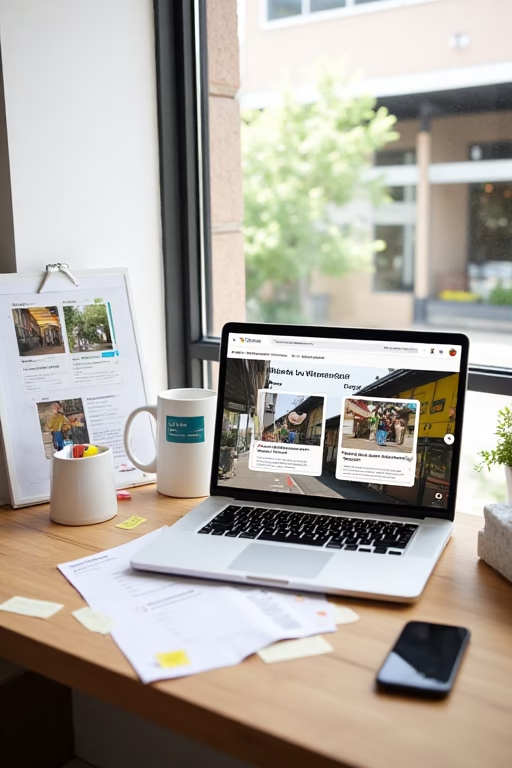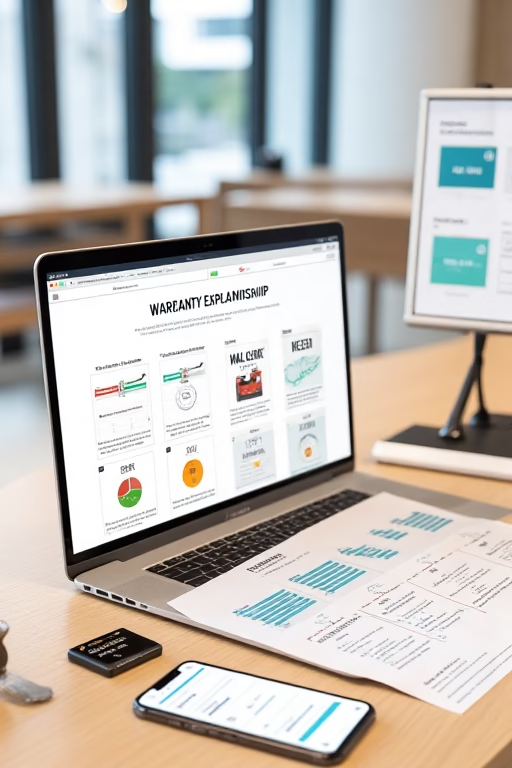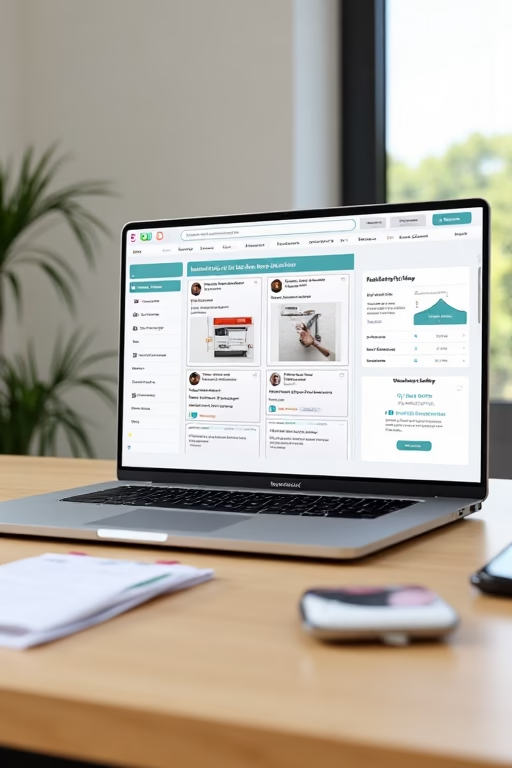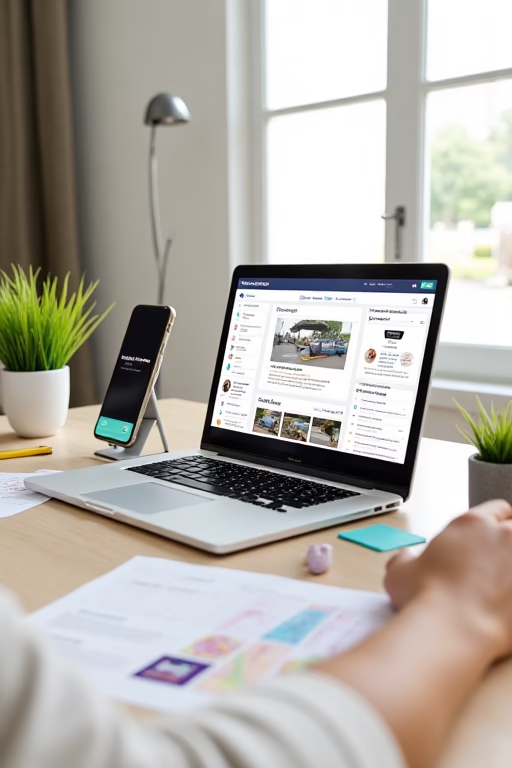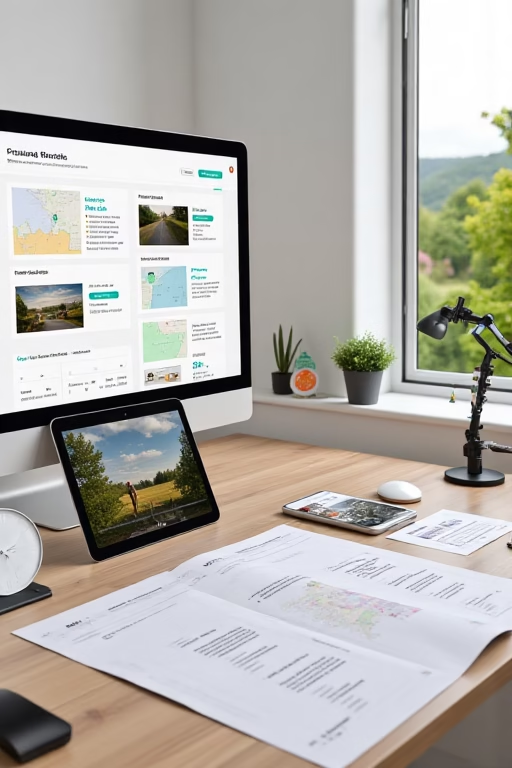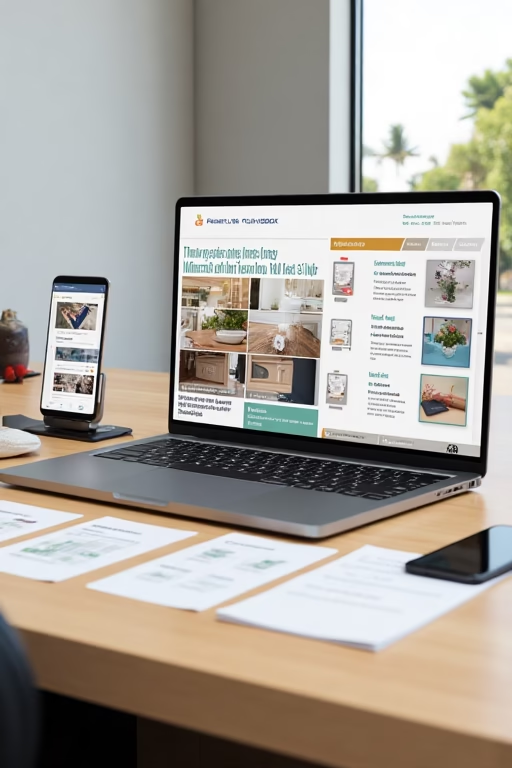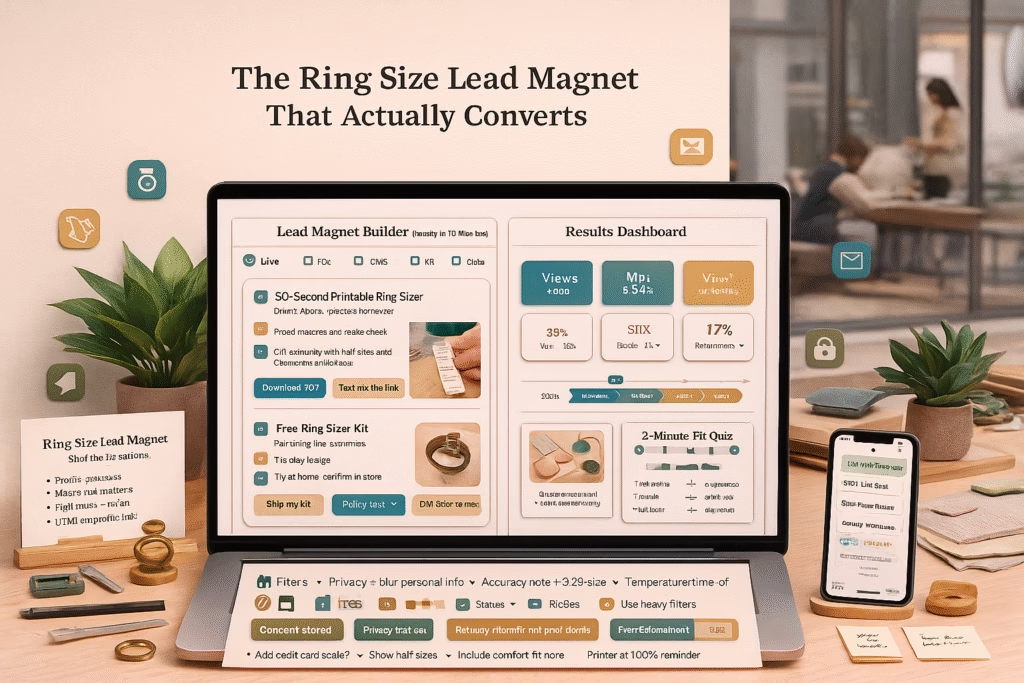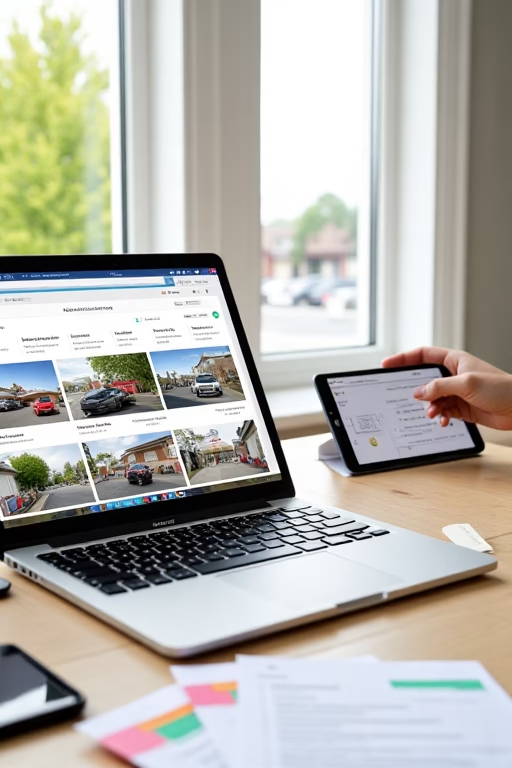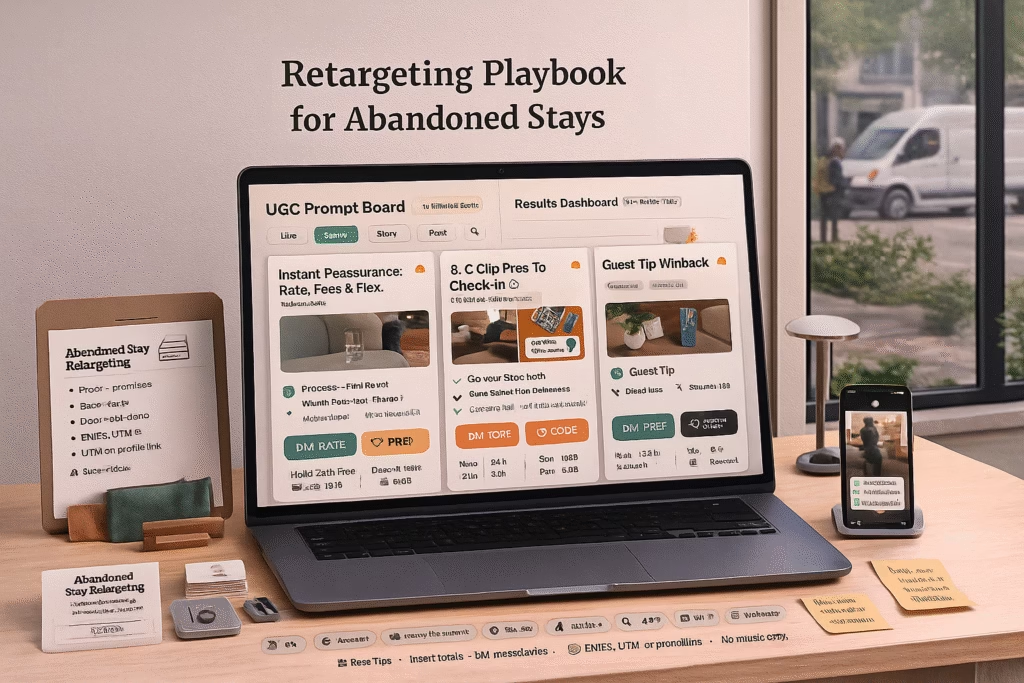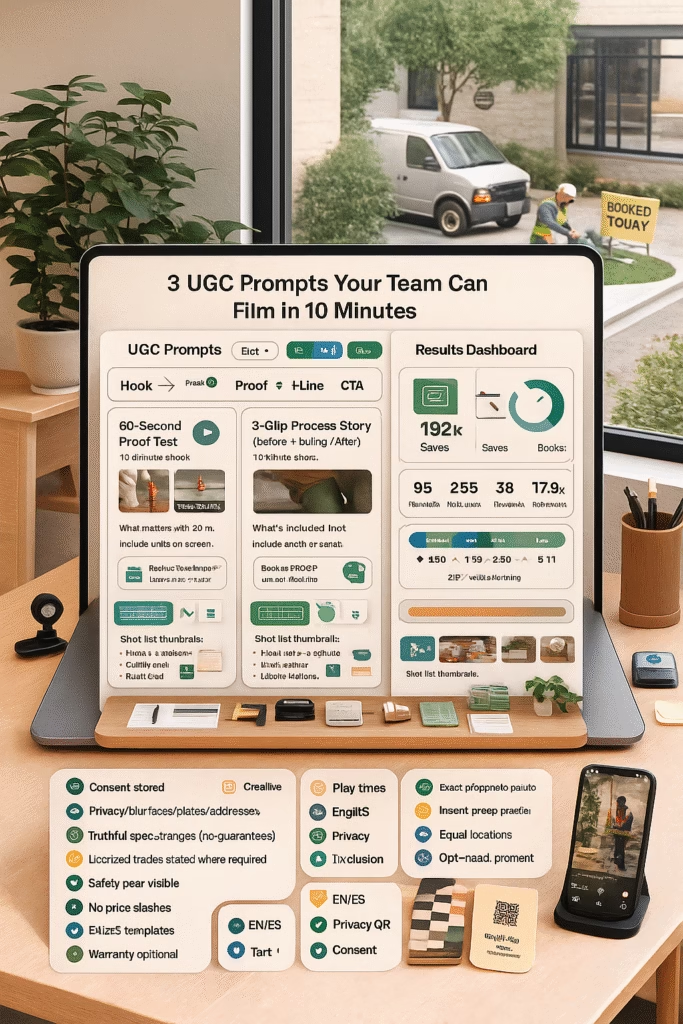Google Maps Photos That Drive Walk-In Traffic
Google Maps Photos That Drive Walk-In Traffic
Show what’s in stock, how to get in, and why to come now—then turn taps on “Directions” into footsteps through your door.
Introduction
Google Maps Photos That Drive Walk-In Traffic is a practical, repeatable framework for brick‑and‑mortar teams. Shoot the right angles, write location‑rich captions, and post with a cadence that mirrors your in‑store reality. The result: more taps on Directions, fewer “Do you have…?” calls, and steady walk‑ins without discounting.
Compliance: Use real, current photos. Get consent for faces. Avoid license plates, house numbers, and sensitive info. Follow Google Business Profile content policies.
Expanded Table of Contents
- 1) Why “Google Maps Photos That Drive Walk-In Traffic” Works
- 2) Category Shot Lists (Retail • Food • Services • Auto • Health/Beauty)
- 3) Quality Controls: Framing, Light, and Cleanliness
- 4) Captions that Trigger Directions Taps
- 5) Posting Cadence & Batching
- 6) Pair Photos with GBP Products/Services & Posts
- 7) Wayfinding: Parking, Entrances, and Accessibility
- 8) UGC & Photo Reviews: How to Ask
- 9) Seasonal & Event‑Based Photo Playbooks
- 10) KPIs, UTMs & Staff Tracking
- 11) 30–60–90 Day Rollout Plan
- 12) Troubleshooting & Optimization
- 13) 25 Frequently Asked Questions
- 14) 25 Extra Keywords
1) Why “Google Maps Photos That Drive Walk-In Traffic” Works
- Proof of now: Today’s inventory/menu shows scarcity and timeliness.
- Local relevance: City/area names and landmarks anchor you in the neighborhood.
- Friction removal: Entrance, parking, and hours photos reduce confusion and no‑shows.
2) Category Shot Lists (Retail • Food • Services • Auto • Health/Beauty)
| Category | What to Photograph | Why it Converts |
|---|---|---|
| Retail | Storefront straight‑on, entrance/parking, new arrivals table, price tags, checkout counter, staff ready | Sets expectations; reduces price friction |
| Food/Drink | Menu board today, hot item close‑up, pickup area, dining room, hours sign, order queue | Signals freshness and speed; guides pickup |
| Services | Reception, treatment bay/chair, tools clean, before/after, booking QR, hours | Builds trust; shows hygiene & expertise |
| Auto | Parking lot entry, service bays, waiting area, tire/oil specials board, key drop | Wayfinding and convenience cues |
| Health/Beauty | Entrance, seating, stylist/tech station, product wall, price/menu card, sanitation notes | Reduces anxiety; clarifies services |
Standardize 6–8 angles per location so your library stays consistent and fresh.
3) Quality Controls: Framing, Light, and Cleanliness
- Framing: Step back; keep edges parallel; shoot straight‑on for storefronts.
- Light: Use natural light; avoid harsh flash; turn on house lights to reduce shadows.
- Cleanliness: Wipe counters, remove clutter, straighten shelves before you shoot.
- Consistency: Shoot at opening and before the dinner rush or peak hours for energy.
4) Captions that Trigger Directions Taps
Use this pattern: {City} • {Month YYYY} • {Item/Service} — {Benefit or availability}. Tap Directions →
- Retail: “Riverton • Oct 2025 • New fall jackets — warm & water‑resistant. Tap Directions →”
- Food: “Maplewood • Oct 2025 • Sourdough loaves out at 8am — sell out fast. Tap Directions →”
- Services: “Oak Hills • Oct 2025 • Walk‑in screen repair — most done under 30 min. Tap Directions →”
Avoid keyword stuffing. Keep captions plain, local, and useful.
5) Posting Cadence & Batching
- Baseline: 3 batches/week (Mon‑Wed‑Fri). 6–10 images per batch.
- Spikes: Post daily during holidays, weather shifts, or events.
- Workflow: Staff drops photos to shared album; marketing selects, captions, and schedules.
6) Pair Photos with GBP Products/Services & Posts
| GBP Element | Photo Pair | CTA |
|---|---|---|
| Products | Top sellers with price tags visible | “Call” or “Directions” in a Post linking to the product |
| Services | Before/after + station/reception | “See today’s openings” |
| Posts | Seasonal display or menu board | “Open today 10–6 • Tap for Directions” |
7) Wayfinding: Parking, Entrances, and Accessibility
- Show the parking lot entrance and which door to use.
- Photograph ramps, wide aisles, and pickup shelves with clear labels.
- Pin a Post with “We’re inside the courtyard—look for the blue awning.”
8) UGC & Photo Reviews: How to Ask
- At checkout: “Mind a quick photo review on Google? It helps neighbors find us.”
- Signage: Small counter tent with QR to your GBP.
- SMS T+1 hr: “Thanks for stopping by! A quick photo review helps others: {shortURL}. Reply STOP to opt out.”
9) Seasonal & Event‑Based Photo Playbooks
- Holiday window displays, limited drops, weather gear, game‑day spreads.
- Local events: farmer’s market days, street fairs, school games—tag the area (no hashtags needed).
10) KPIs, UTMs & Staff Tracking
Directions Clicks
+25–80%
Photo Views
+100–250%
Walk‑In Conversion
+10–30%
Photo Review %
≥ 25%
UTMs in Posts: utm_source=gbp&utm_medium=photos&utm_campaign=walk_in_traffic_{city}
| Date | Batch Topic | Directions Clicks | Walk‑Ins | Notes |
|---|---|---|---|---|
| — | — | — | — | — |
11) 30–60–90 Day Rollout Plan
Days 1–30 (Foundation)
- Reshoot hero storefront and wayfinding.
- Build category shot lists and shared album.
- Publish 3 batches/week with city/date captions.
Days 31–60 (Momentum)
- Attach photos to GBP Products/Services.
- Launch UGC ask with QR at checkout.
- Start a weekly KPI review; swap underperforming heroes.
Days 61–90 (Scale)
- Localize by neighborhood/events and translate captions if needed.
- Quarterly prune weak photos; promote consistent angles.
- Create seasonal templates; schedule ahead for peaks.
12) Troubleshooting & Optimization
| Symptom | Likely Cause | Fix |
|---|---|---|
| High views, low walk‑ins | Vague captions; no wayfinding | Add city/date + “Tap Directions”; show entrance/parking |
| Low views | Stock images; weak hero | Use real shots; reshoot bright, straight‑on storefront |
| Few photo reviews | No on‑site ask | Add QR at checkout + SMS T+1 hr |
| Confused visitors | No accessibility photos | Show ramps, aisles, pickup counter signage |
13) 25 Frequently Asked Questions
1) What is “Google Maps Photos That Drive Walk-In Traffic”?
A focused photo and caption system for GBP that makes visiting your store the obvious next step.
2) How many photos per batch?
6–10 images mixing storefront, wayfinding, and today’s inventory/menu.
3) What should every caption include?
City • Month/Year • Item/Service • Benefit or availability.
4) Do before/after photos help?
Yes—especially for services and merchandising resets.
5) Can staff use phones?
Absolutely—train for framing, light, and tidy scenes.
6) How often should we post?
3× weekly baseline; daily in seasonal spikes.
7) Should we watermark?
Keep small and unobtrusive or skip; clarity converts.
8) Do faces require consent?
Yes—prefer hands‑in‑frame if consent isn’t secured.
9) What about geotagging?
Depend on captions and GBP context, not EXIF.
10) Which Products should get photos?
Your top sellers, limited drops, and signature services.
11) Can we reuse website photos?
Yes if recent and local; avoid generic stock.
12) Best DM script to capture a visit?
“We’re open 10–6. Parking off 3rd St; blue awning. Want us to hold the {{item}} for 30 minutes?”
13) What if photos get flagged?
Remove text‑heavy or policy‑violating images; reshoot clean.
14) Can we show pricing?
Yes—shelf tags/menus are ideal; keep updated.
15) How do we track impact?
Directions clicks, door counts, walk‑in conversions, and photo review %.
16) Should we translate captions?
Yes where relevant—serve community languages.
17) Is video worth it?
Short entrance or product clips add context quickly.
18) Can we post team portraits?
Yes with consent; feature name badges and roles.
19) What wins in winter vs summer?
Winter: warmth/comfort items and clear entrances; Summer: cold drinks, shade seating, seasonal stock.
20) Do collages work?
Keep 2–3 panels max; single clean angles often outperform.
21) How fast should we reply to Q&A?
Within 10 minutes during hours to capture intent.
22) How do we avoid cluttered photos?
Reset the scene: remove boxes/signage, wipe counters, straighten rows.
23) Should we pin Posts?
Pin “We’re open” or seasonal entrance notes during changes.
24) Can we show accessibility features?
Please do—ramps, seating height, and aisle width help visitors plan.
25) First step today?
Reshoot your hero storefront, post a Directions‑CTA, and upload today’s top 5 items with city/date captions.
14) 25 Extra Keywords
- Google Maps Photos That Drive Walk-In Traffic
- google business profile photos
- storefront photo checklist
- retail foot traffic photos
- menu board photos
- wayfinding entrance photos
- parking and accessibility images
- local seo images
- gbp products photos
- gbp posts directions cta
- in stock proof photos
- walk in offer ideas
- seasonal display photos
- photo reviews strategy
- retail merchandising photos
- service bay photos
- beauty salon photo angles
- restaurant pickup photo
- auto shop entrance images
- store hours sign photo
- alt text for posts
- directions click tracking
- gbp photo cadence
- walk in conversion lift
- 2025 maps photo playbook